Manage Dictionaries
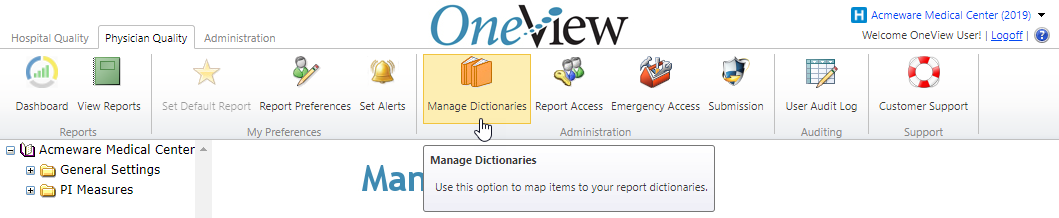
The Manage Dictionaries functionality can be found in Administration grouping.
This option is used to map items to your report dictionaries and will only be available to users assigned to the Systems Administrator Role in the Hospital Quality package.
There are 3 sections in Manage Dictionaries routine and they are required for OneView to be set up for your facility and reporting needs.
General Settings
This is where you set up your OneView application to generate and display the programs and measures you intend to electronically report using OneView. There are 2 sections to these general settings. Hospital Settings is where you set up OneView with your facility's name and location as well as reporting peroid and mandatory faclity submisson information (Tax ID, EHR, NPI, Certification information for CMS and EHR) . The Manage Programs and Measures is how you set what measures you will see in OneView summary reports
PI (Promoting Interoperability) Measures and Clinical Quality Measures
Here is where you enter in set up information OneView per your unique documentation workflow and data capture. Select the program you wish to report for and the dictionary tool tips will guide you in entering in the specific additionalinformation OneView needs to accurately reflect your performance.
Manage Dictionaries manages the inclusion of nomenclature maps for ancillary dictionary entries, patient problems and medication activity. Manage Dictionaries provides mapping of clinician-friendly diagnosis and procedure terminologies to billing codes and medical concepts.
There are three primary dictionary types available:
- Code (SNOMED, RxNorm, etc.)
- Query/Response (MIS Query Dictionary)
- Project (ABS Projects)
Each dictionary will return a list of the first 200 (alphabetically) available entries. To refine the list of returned values, OneView has filter functionality available. Enter any value or partial value into the filter text field and click the Filter button. OneView will return the first 200 entries where the code ID, code name, query ID, query name or response contains the filter value.
For the Code type dictionaries, you can select an unassigned code from the Unassigned Codes list on the left side of the page and add it to the Assigned Codes list on the right by selecting an unassigned code and clicking the right-pointing arrow. This will move the item from the Unassigned Codes list to the Assigned Codes list. This newly added item will appear in yellow high-light and will have the text [Added] appended to it. Clicking the Save button will file this change.
You can remove an assigned code by selecting it in the Assigned Codes list and clicking the left-pointing arrow. This will move the item from the Assigned Codes list to the Unassigned Codes list. Clicking the Save button will file this change.