Create an Alert
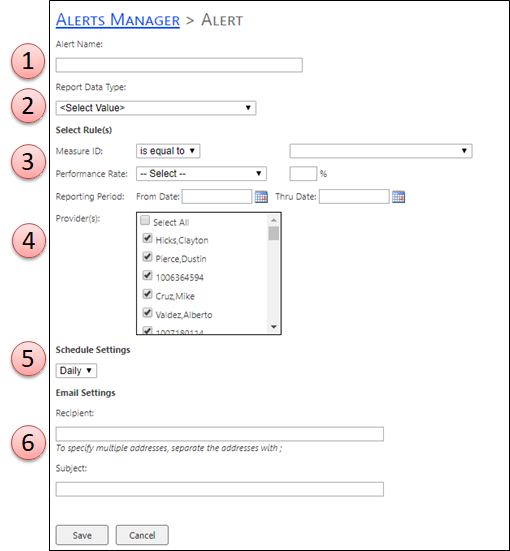
When you create a new alert, the alert administration makes available all the data feeds allowed to create a alert notification.
1. Alert Name
The alert name is used to identify the alert but does not have to be unique. This makes it easier for you to manage your alerts, determining which alerts to update, delete and so on.
2. Report Data Type
Select the report data type that contains the data that you want the alert to monitor.
3. Select Rules
The alerting service retrieves report data based on rules in the alert definition. There are 3 rules defined for each report data type, Measure ID, Performance Rate and Reporting Period. The rules are included in the data alert email message.
4. Select Providers
Select the providers that you would like to apply the alert.
5. Schedule Settings
The schedule that you define for the data alert defines the recurrence pattern for sending the alert message. The recurrence patterns are: Daily, Weekly and Monthly. The recurrence pattern specifies when the alert is sent. If the rules are met during the interval that the pattern specifies, the alert is not sent until the end of the interval.
Important: Processing data alerts in real time is not a supported scenario.
6. Email Settings
Here is where you specify the email addresses of recipients to receive data alert messages by email in the Recipient(s) option. Multiple email addresses are separated by semicolons, the same way that you do in email messages.
You can also specify distribution groups as recipients, which makes it easier and more efficient to manage the recipient list. You can also provide a subject to include in the data alert message. Including a subject, especially if you have data alerts that are similar, will help you quickly differentiate and understand your alert messages.
Allows users the ability to receive data driven alerts based on report data rules. Users create rules that identify performance rate values, performance periods, recurrence period for sending the alert email, and specific email recipients of the alert. In addition, OneView provides an Alert Manager to view information about your alert and delete and edit your alerts.