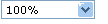Report toolbar
The report toolbar provides page navigation, zoom, refresh, search, export, and print functionality for reports that are rendered in the HTML rendering extension.
Print functionality is optional. When it is available, a Printer icon appears on the report toolbar. On first use, clicking the Printer icon downloads an ActiveX control that you must install. Once the control is installed, clicking the Printer icon opens a Print dialog box so that you can select from the printers that are configured for your computer. Print availability is determined by server settings and browser settings.
![]()
The following table describes commonly used features of the report toolbar. Each feature is identified by the control that you use to access it.
Use this icon or control |
To |
|
|
Page navigation controls |
Open the first or last page of a report, scroll through a report page by page, and open a specific page in a report. To view a specific page, type the page number and press ENTER. |
|
Page back controls |
Open the previous report. |
|
Page display controls |
Enlarge or reduce the size of the report page. In addition to percentage-based changes, you can Page Width to fit the horizontal length of a report page in the browser window, or Whole Page to fit the vertical length of a report in the browser window. A Zoom option is supported by Microsoft Internet Explorer 5.5 and later. |
|
Search field |
Search for content in the report by typing a word or phrase that you want to find (the maximum value length is 256 characters). The search is case-insensitive and starts at the page or section that is currently selected. Only visible content is included in a search operation. To search for subsequent occurrences of the same value, click Next. |
|
Export formats |
Open a new browser window and render the report in the selected format. The formats that are available are determined by the rendering extensions that are installed on the report server. TIFF is recommended for printing. Click Export to view the report in the selected format. |
|
Printer icon |
Open a Print dialog box so that you can specify print options and print a report. On first use, clicking this icon prompts you to download the print control. |
|
Show and hide icons |
Show or hide parameter value fields and the View Report button in a report that includes parameters. |
|
Report refresh icon |
Refresh the report. Data for live reports will be refreshed. Cached reports will be reloaded from where they are stored. |