Clinical Quality Measures
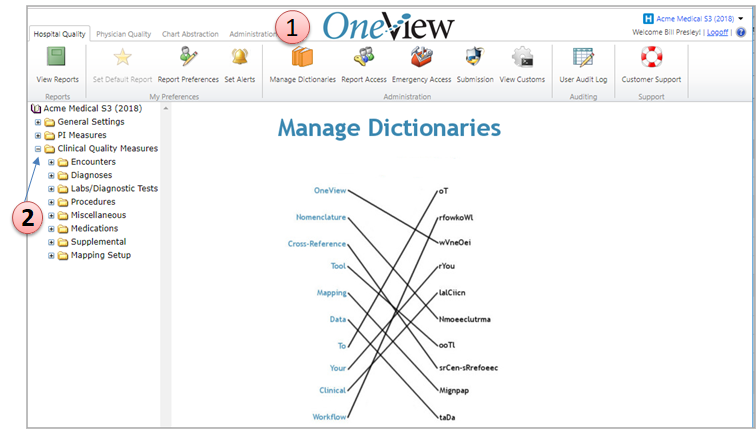
1. Manage Dictionaries
This functionality can be found in Administration grouping.
2. Clinical Quality Measures
Expand the Clinical Quality Measures folder to see all the dictionaries grouped by category.
You only need to address the groupings related to your selected measures you wish to see in OneView.
There are 2 types of dictionaries for the Clinical Quality Measures: Simple Dictionary and Grouping Dictionary.
Simple Dictionary
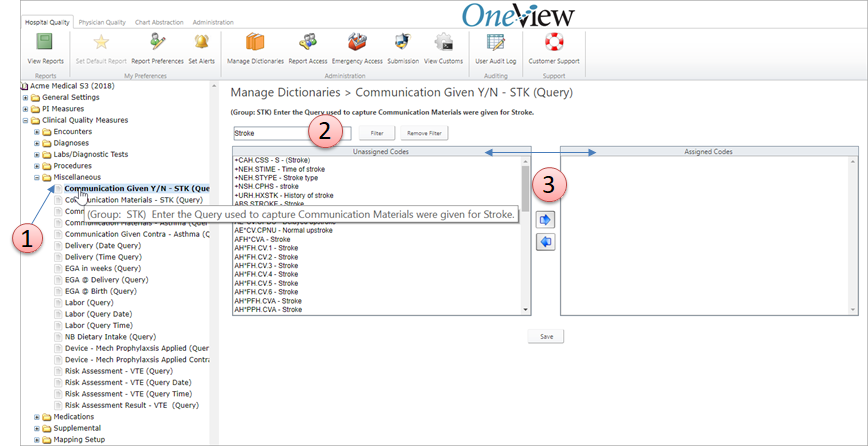
1. Measure Groupings
Select the groupings related to your selected measures.
2. Find Codes
You can scroll down the list of Unassigned codes presented. You can narrow down your search by using the Filter routine. The search results can only show 200 items at a time.
3. Assign Codes
Use the blue arrows to move the codes from the Unassigned Code Column to the Assigned Code column.
Grouping Dictionary
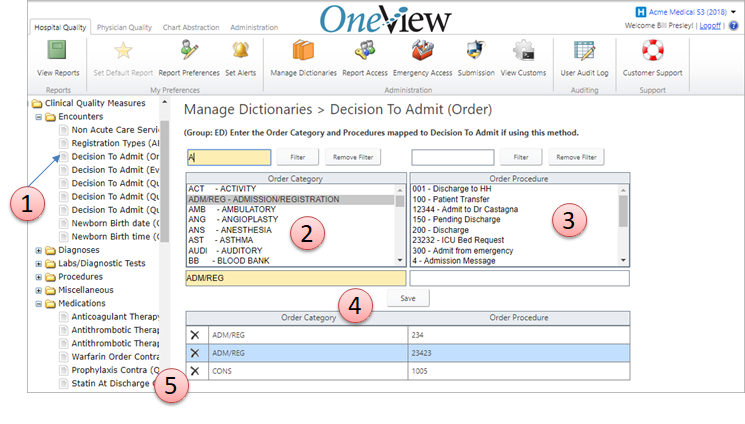
1. Measure Groupings
Select the groupings related to your selected measures.
2. Find Orders
You can scroll down the list of Order Category presented. You can narrow down your search by using the Filter routine. The search results can only show you 200 items at a time. The tool tips describe the orders you need to define for OneView for each category.
3. Order Procedure
Scroll through the associated order procedures returned from the Order Category selected. Select the appropriate order.
It will move down to the bottom half of the screen into the active window
4. Save
Click Save to retain your selection and keep it in the active window. You will see ieach order you have selected filing under it's native category.
5. Delete Order
Use the X to remove a order from this active window.